Configuring three-position switch input
Three-position switches are typically mapped to three different simulator variables that expect either 0 (for off) or 1 (for on). Despite controlling three different variables, only two input configurations are used in MobiFlight to create the mapping between the switch and simulator.
The following steps demonstrate how to configure a three-position switch to control the STBY BATT switch in a Cessna 172 in Microsoft Flight Simulator 2024.
Tip
The steps for using a switch or button with X-Plane are similar. Use the X-Plane DataRef type when configuring the Sim Variable tab.
Create a new row in the inputs tab of the main window
Double-click on the bottom row where the description says Double-click row to add new config… and enter a description for the input. For example, enter Standby battery - up for a switch that will control the standby battery switch up position.
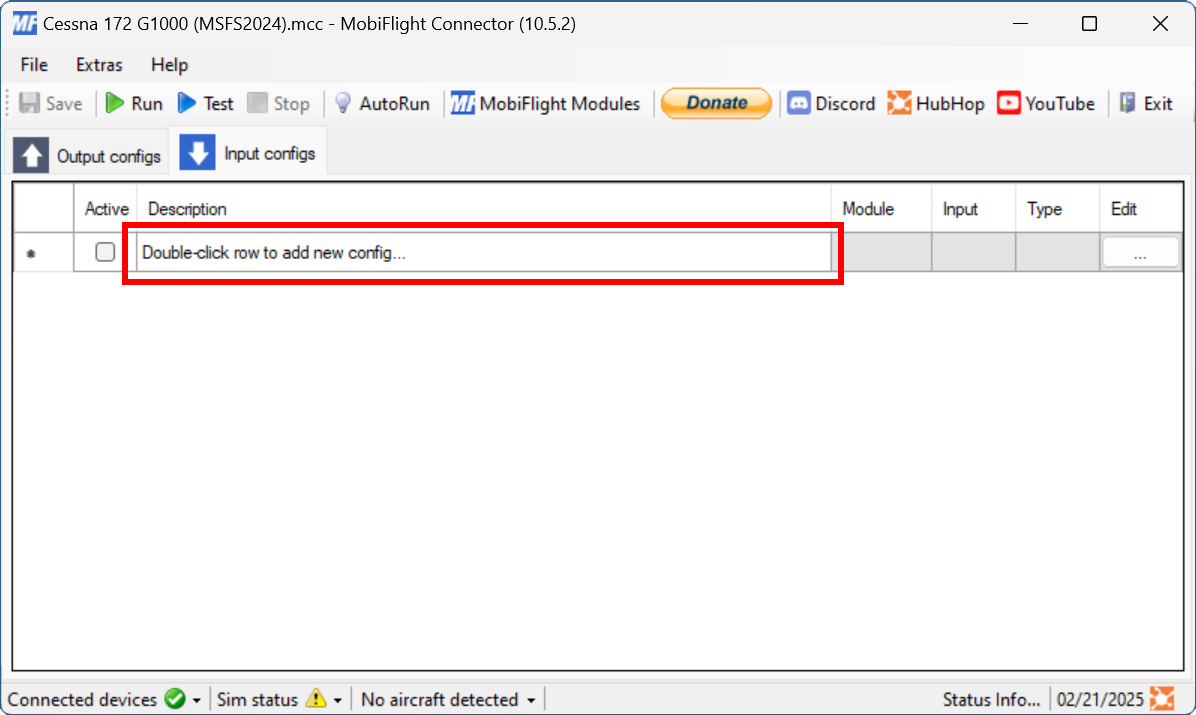
Open the input configuration dialog
Click the button with three dots in the Edit column for the row created in the previous step.
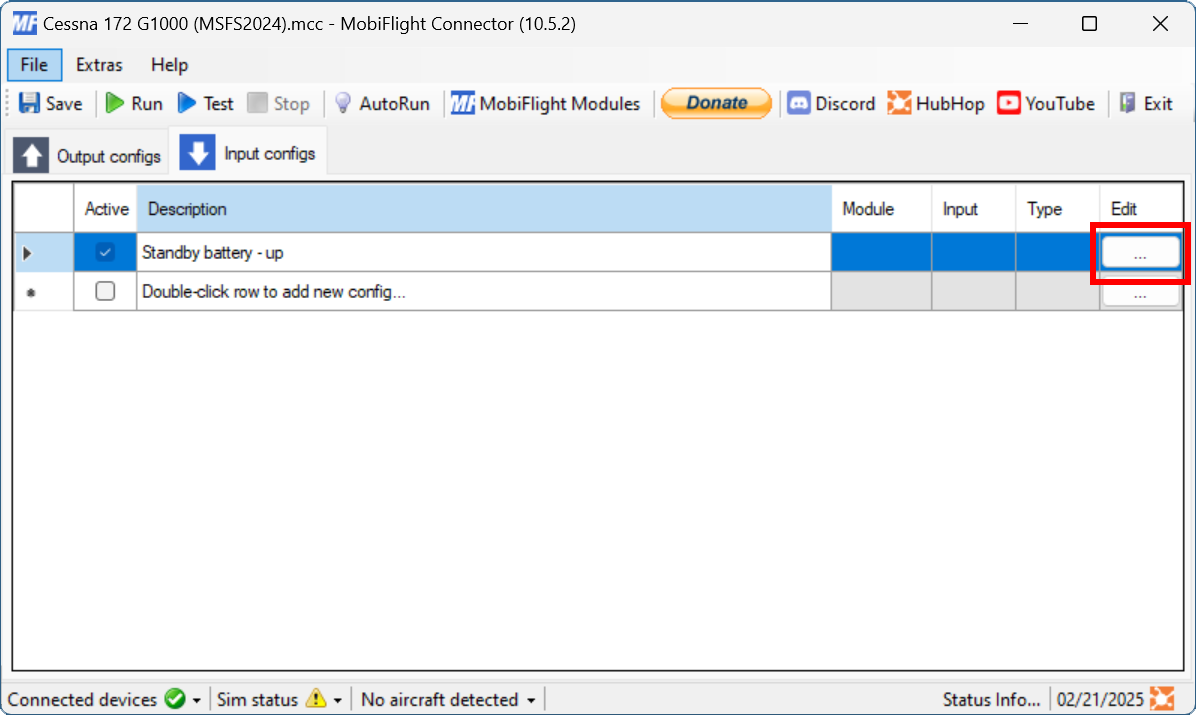
Select the board and device for the input
On the Input tab, use the Module and Device dropdowns to select your connected board and switch.
Alternatively, press the Scan for input button and toggle the connected switch to automatically detect and select the correct switch.
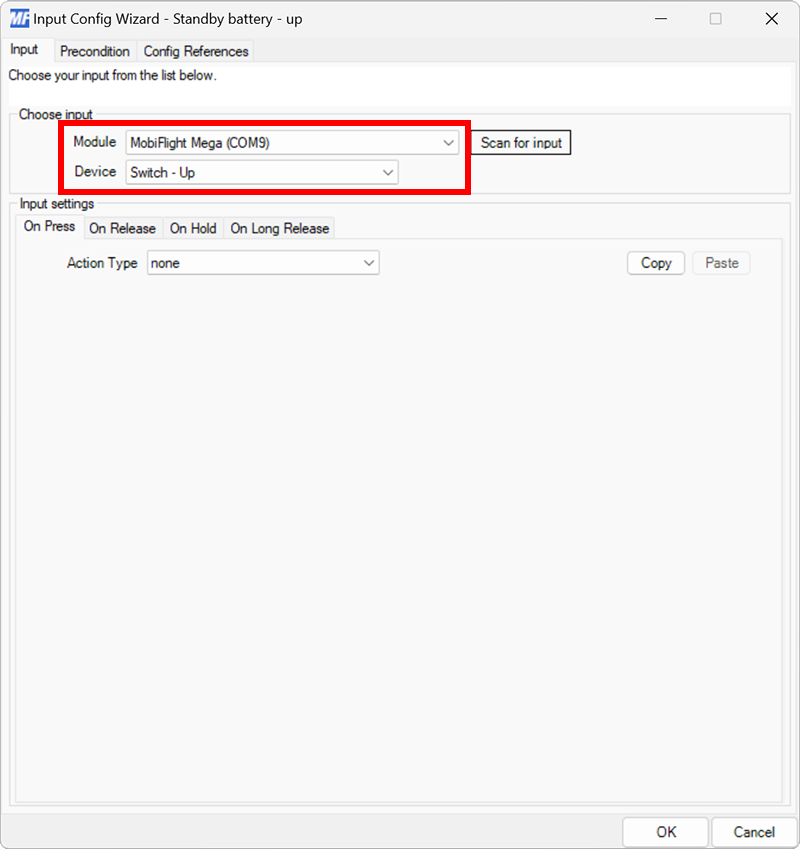
Set the On Press action type and filter the presets list
On the Input tab, select the On Press input setting tab. Use the Action Type dropdown to select Microsoft Flight Simulator. Then use the Filter Preset List dropdowns to filter by Microsoft, C172 (2024), and Electrical.
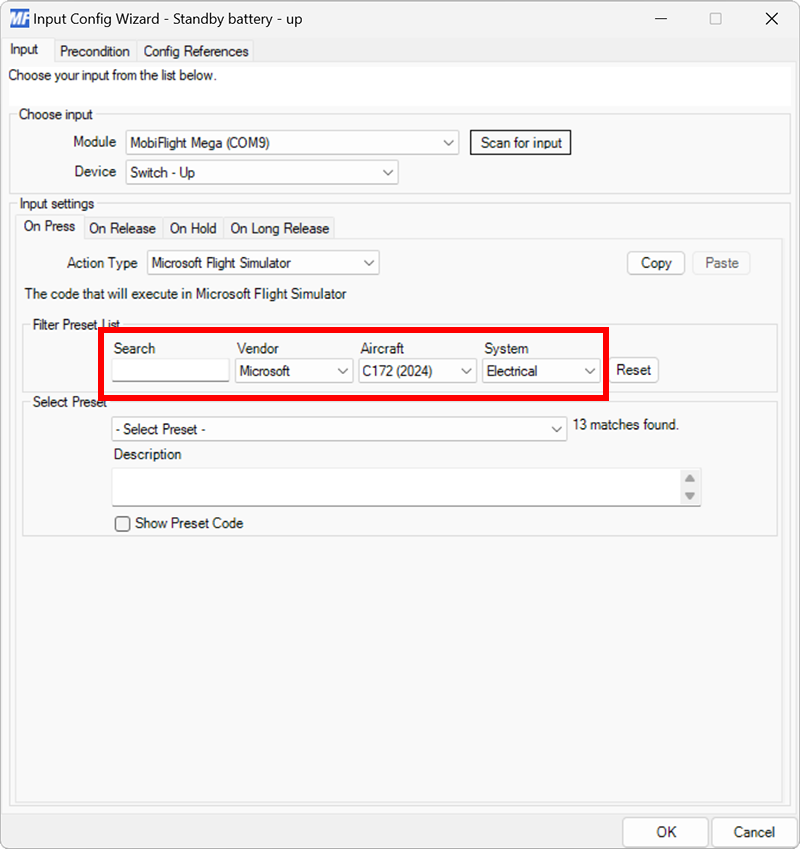
Select the standby battery arm preset
Use the Select Preset dropdown to select the Standby battery - Arm preset.
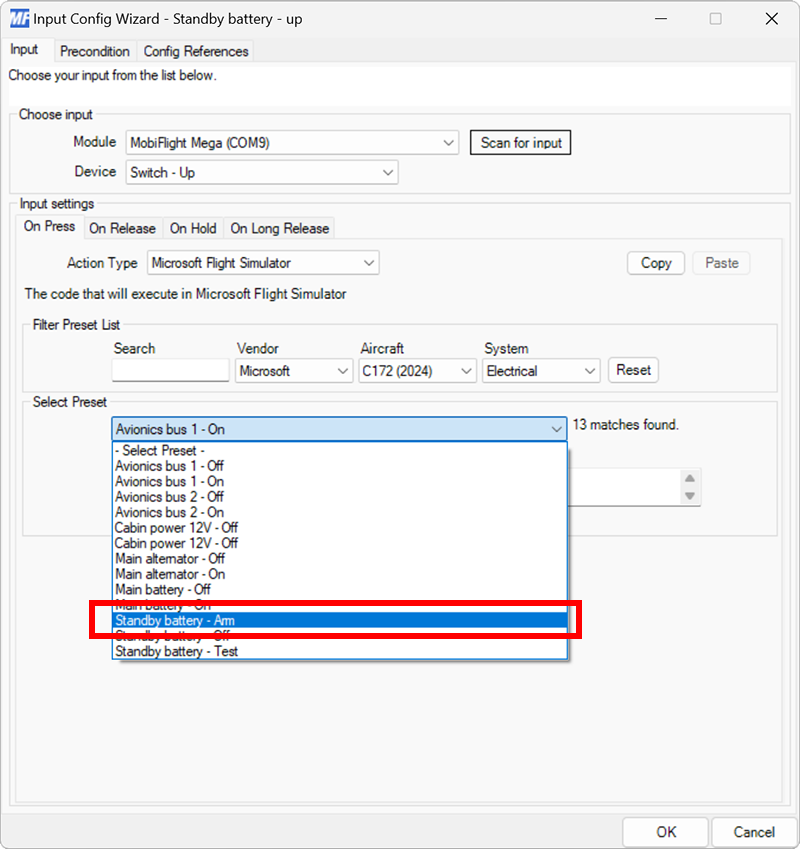
Configure the On Release action
Repeat steps 4 and 5 for the On Release tab, selecting Standby battery - Off for the preset.
Note
For three-position switches, the On Release event is always set to the event that maps to the middle switch position.
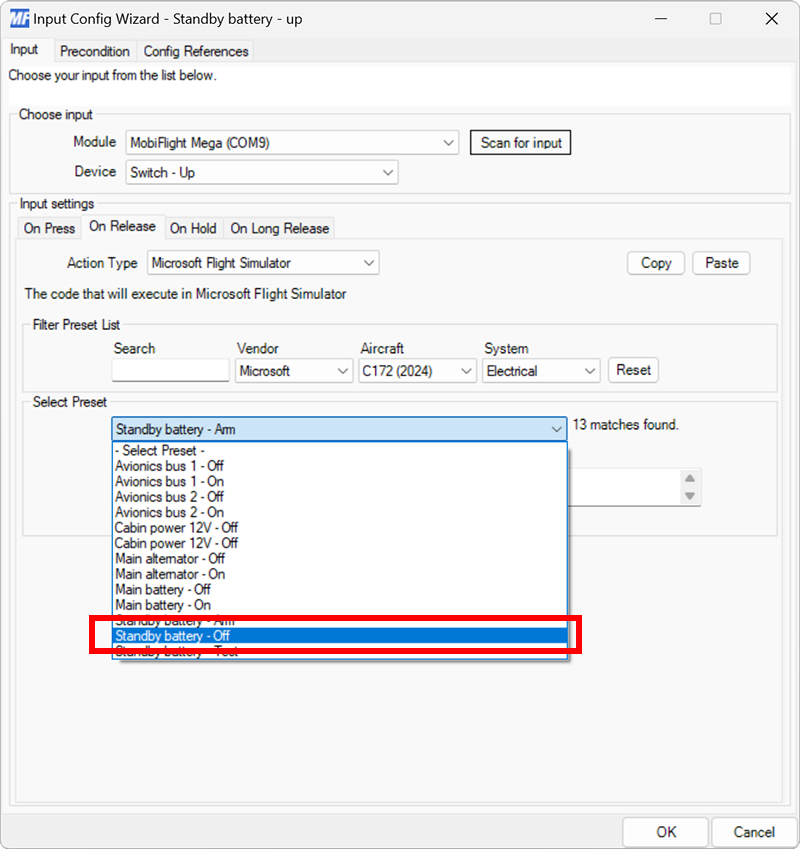
Create a new row in the inputs tab of the main window
Double-click on the bottom row where the description says Double-click row to add new config… and enter a description for the input. For example, enter Standby battery - down for a switch that will control the standby battery switch down position.
Open the input configuration dialog
Click the button with three dots in the Edit column for the row created in the previous step.
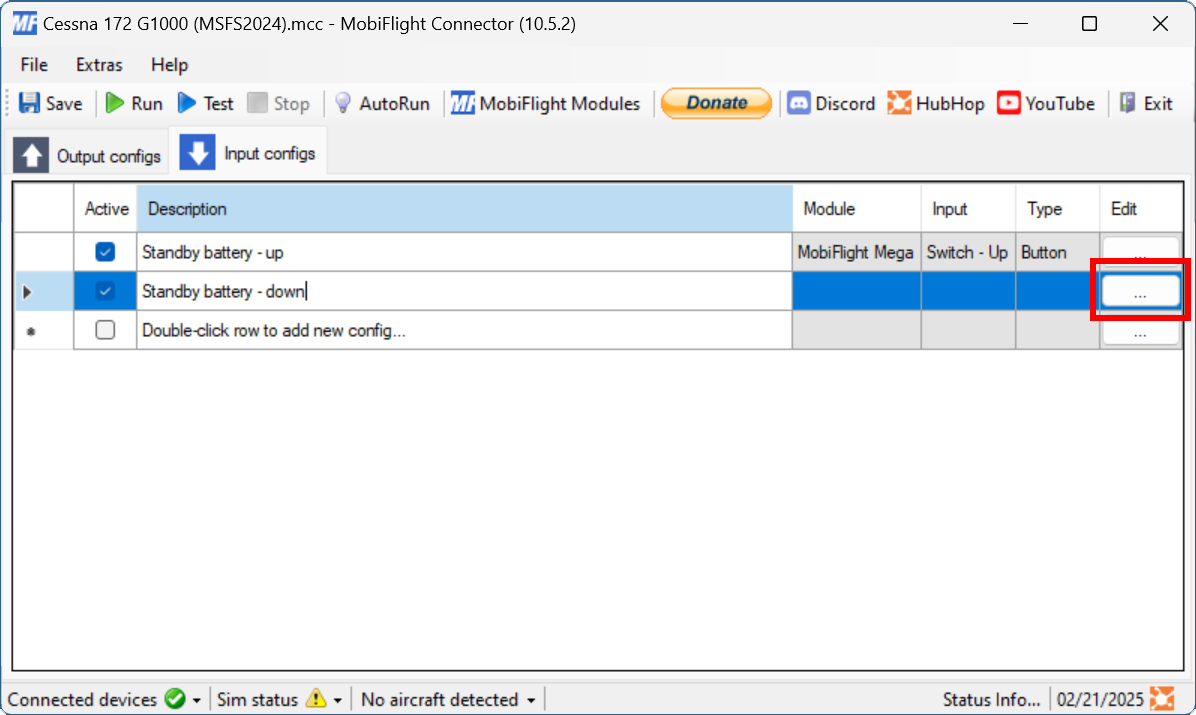
Select the board and device for the input
On the Input tab, use the Module and Device dropdowns to select your connected board and switch.
Alternatively, press the Scan for input button and toggle the connected switch to automatically detect and select the correct switch.
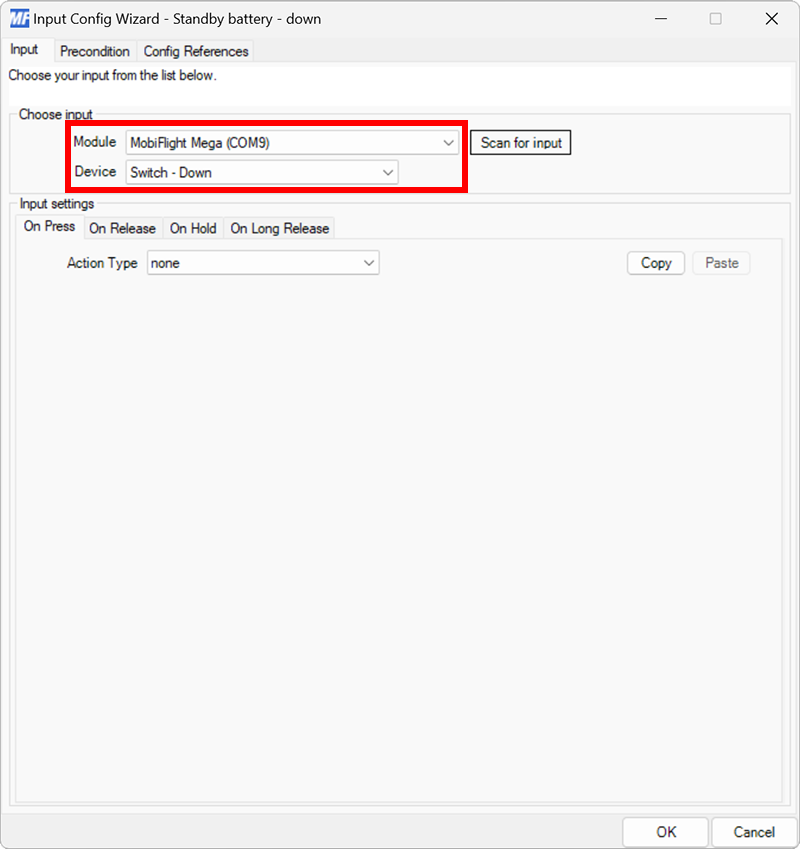
Set the On Press action type and filter the presets list
On the Input tab, select the On Press input setting tab. Use the Action Type dropdown to select Microsoft Flight Simulator. Then use the Filter Preset List dropdowns to filter by Microsoft, C172 (2024), and Electrical.
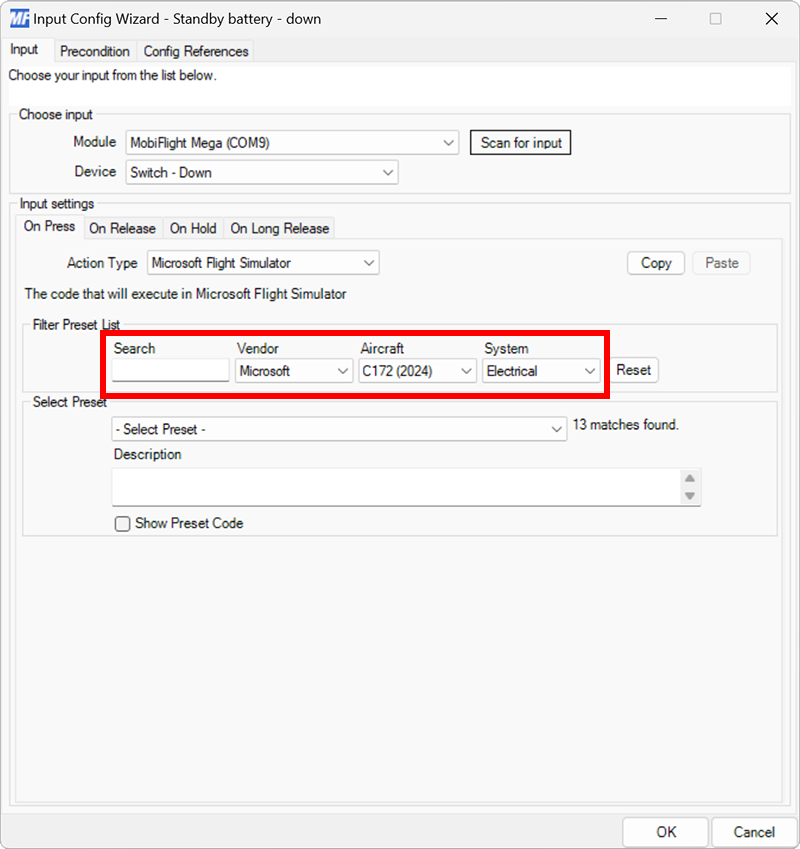
Select the standby battery test preset
Use the Select Preset dropdown to select the Standby battery - Test preset.
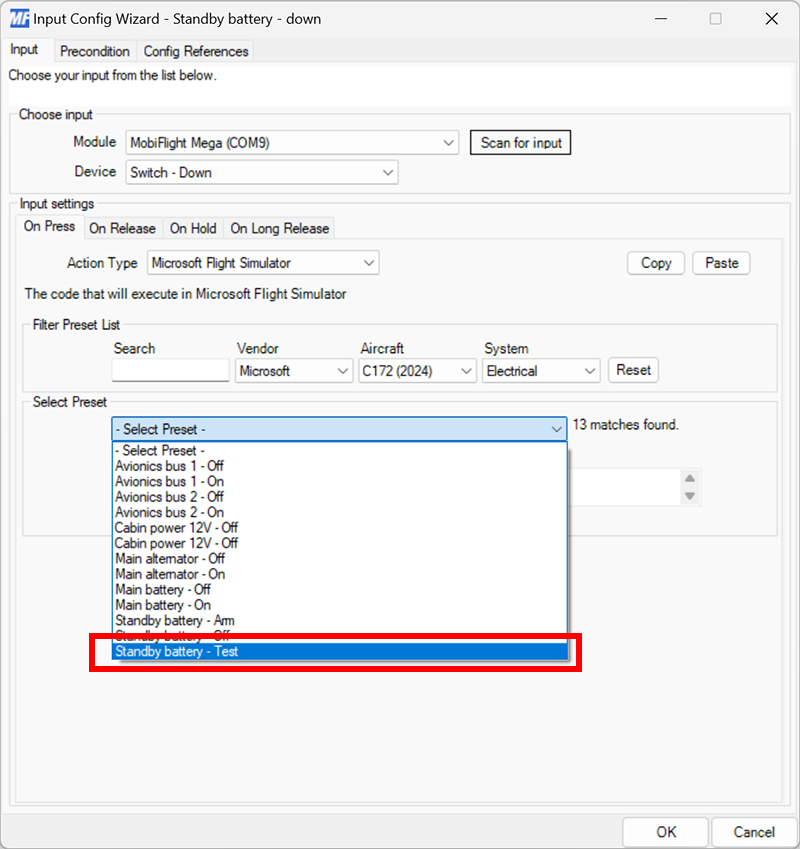
Configure the On Release action
Repeat steps 4 and 5 for the On Release tab, selecting Standby battery - Off for the preset.
Note
For three-position switches, the On Release event is always set to the event that maps to the middle switch position.
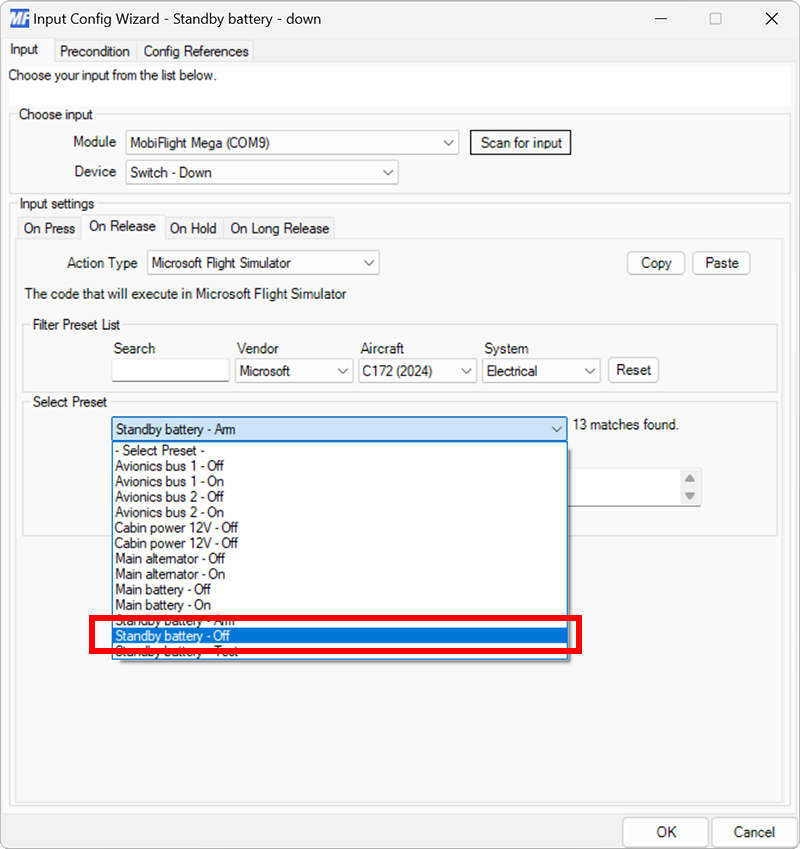
Try it out
After configuring both inputs, spawn an airplane in Microsoft Flight Simulator.
Make sure the MobiFlight Run button is clicked in the toolbar, then try moving the switch to the three different positions to control the standby battery switch. The switch in the simulator should move to match the physical switch position.
Note
When activating the TEST position, the switch in the simulator will automatically return to the OFF position after a short delay. This is expected, as the simulator treats the TEST position as a momentary switch.